Backblaze normally runs in the background and only needs to backup the changed files each day, but when you first start to use it it has to backup everything
In its normal operation, Backblaze runs politely in the background, keeping a check on your files, and then backs up anything that changed without slowing down your internet connection. To get started though, you can turn on a “rude mode” that runs much more quickly – uploading more files more quickly.
To speed up Backblaze for your initial backup:
- Open the Backblaze Control Panel on your PC from the Start menu and click Settings
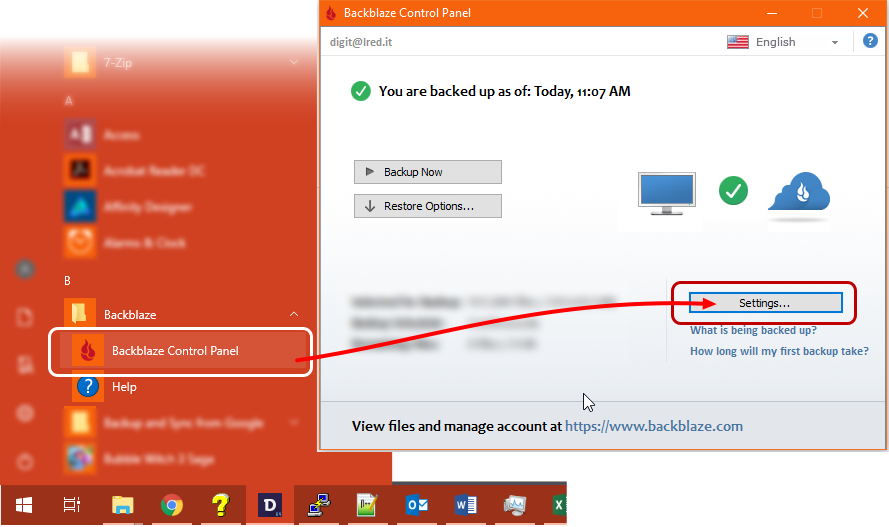
- Click the Performance tab and then untick the Automatic Throttle
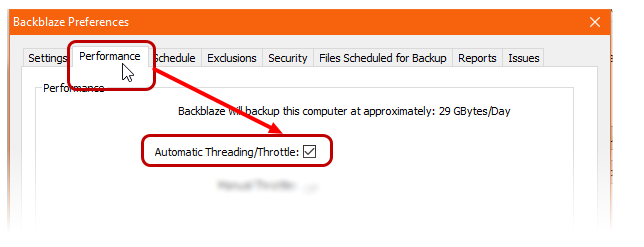
- You’ll now see some extra options: drag the slider all the way to the right (labelled Faster Backups) and also change the pulldown menu for Backup Threads so that you have it set to 5 instead of the default of 1.
Changing above 5 won’t make it much quicker, and could make it slower – so stick to 5.
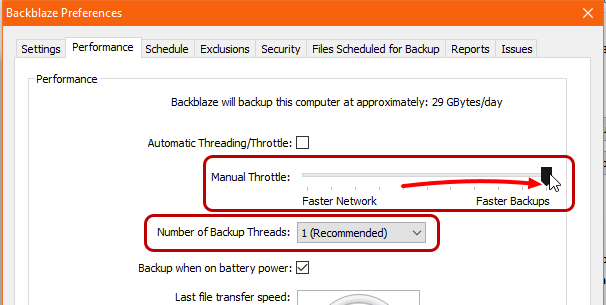
- Click OK to save that, and leave Backblaze to do its job