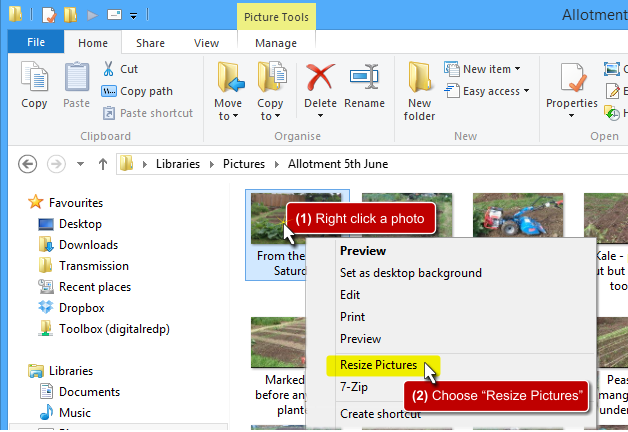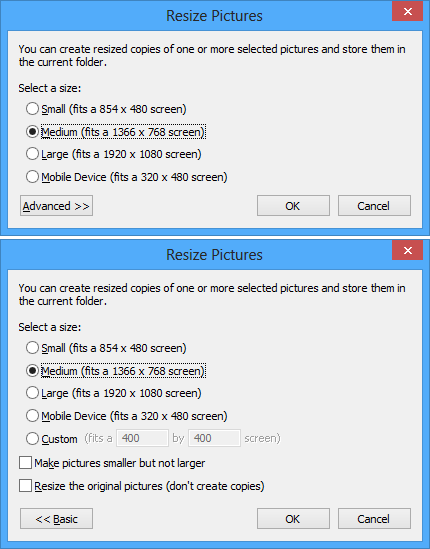No need for photo editing software just to resize photos
If you don’t want to do anything other than resizing pictures, most image editing programs are overkill. You can install a very small extension to Windows which can then resize photos for you – one at a time, or lots at once.
Microsoft originally created an “Image Resizer Powertoy” for Windows XP, and a chap called Brice Lambson made an excellent job of updating it so that it worked on the then-new 64 bit versions of Windows Vista and Windows 7, and it still works perfectly on Windows 10 and Windows 11 too. It really is well worth installing – even if you have something like Affinity Photo, Adobe Photoshop or Xara Designer already.
Quick to download and easy to install
- Download and install the ImageResizer tool for Windows 10 and Windows 11
The program is less than half of a megabyte, so it is quick to download and install, and are very safe.
Very easy to use – three clicks and just two seconds to resize any photo
Once installed, right click on your photo (or select lots of photos and right click on the selection) and select Resize Pictures, then take your pick from the range of sizes: