After you have set up Backblaze to backup your PC, you’ll need to give them some payment details so that they can bill you.
Backblaze charge either:
- $7 per PC per month,
- $70 per PC per year, or
- $130 per PC for two years.
I have been setting up accounts on the $70 annual accounts: after VAT is added and the dollars converted into pounds you’ll be paying about £65 for each PC depending on the exchange rate.
Switch to Annual billing
The default payment cycle is monthly, so you’ll want to change that to annually. Doing that is simple, but the Backblaze website makes it a little confusing.
- Log into your account at https://secure.backblaze.com/user_signin.htm (if you don’t know or can’t remember your password you can type in your email address and follow the ‘Forgot Password’ link)
- Click on the Preferences entry in the menu on the left and look under the Plan title on the right hand side: you want it to show Annual Plan like this screenshot:
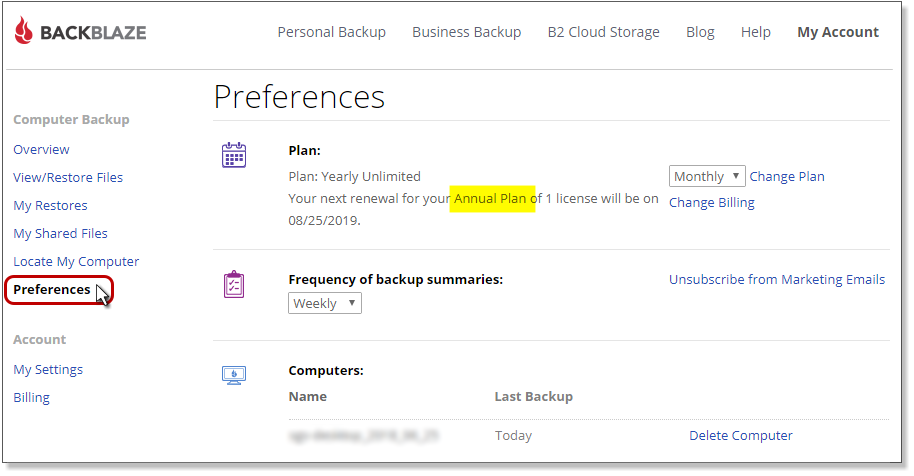
- If you see, instead, Monthly Plan you need to change it: click on the pulldown menu that shows Bi-yearly and Yearly, and select Yearly and then click Change Plan
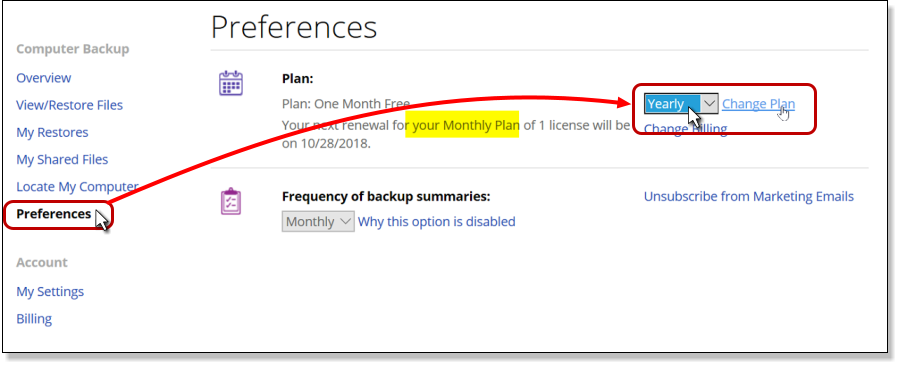
- It’s confusing, I know, but you’ll see the confirmation screen below which makes it more obvious – it shows that you’ll be changing from Monthly to Yearly – so press OK (if you have time left on your free trial, you’ll keep that: the billing period starts after your trial)
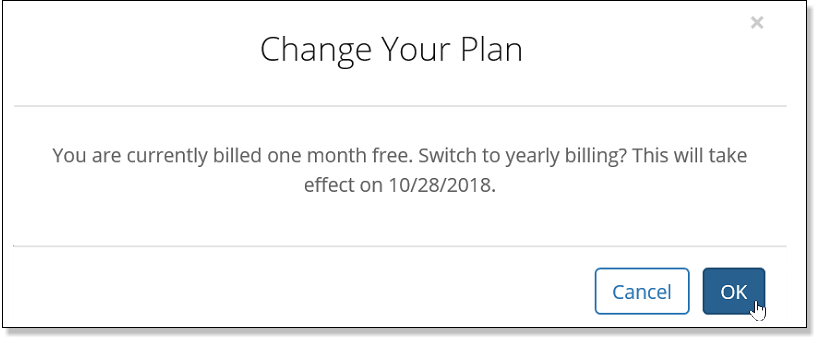
- You’ll see that it says “Your plan has been changed” and it confirms that you have an Annual Plan just below that.
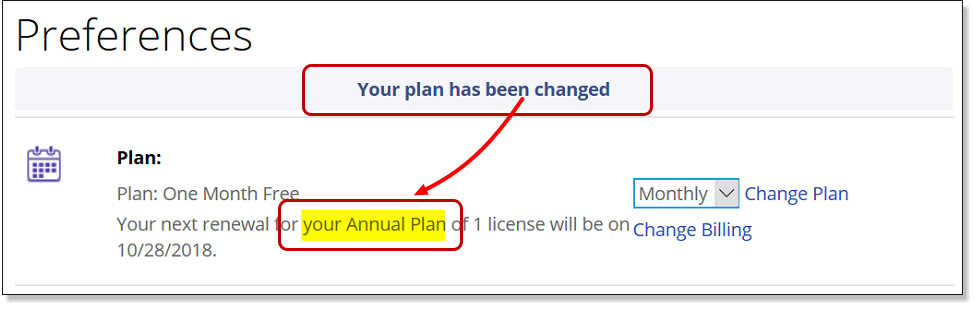
Give your payment details
Backblaze starts off with a free month-long trial, but before that ends, you’ll need to give them payment details. They take Visa, Mastercard or American Express.
- Log into your account at https://secure.backblaze.com/user_signin.htm
- Click on Billing in the menu on the left, then Enter Payment Method
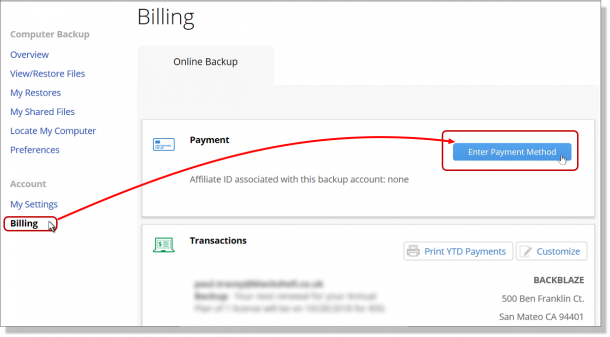
- You’ll then get a standard box asking for card details – just complete that
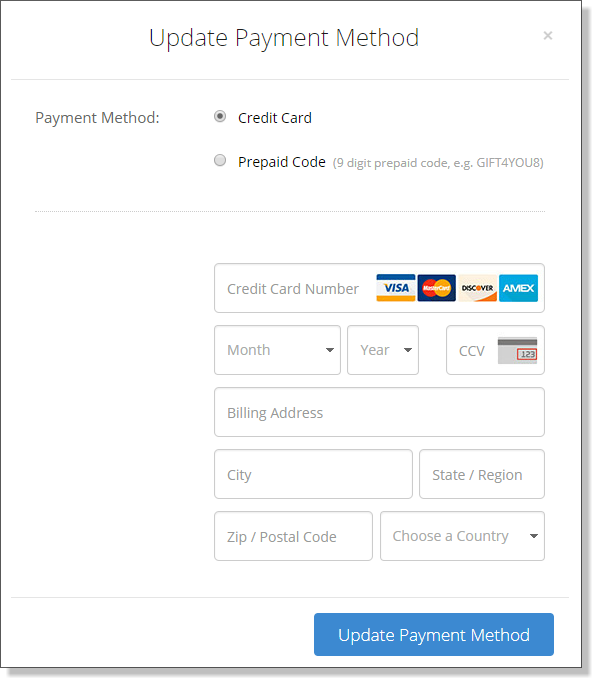
- If you’re VAT registered, the final screen will ask for your VAT registration number: if you have problems submitting it, just make sure you prefix it with the letters GB.