When you’re replacing an old computer with a new one, you’ll want to ensure that the old computer’s hard drive is empty.
Windows 10 has an easy-to-use process that will both securely delete all of your data, and remove the programs that you had installed. You can then safely sell, give away, or recycle your computer.
Wait a while, first!
Before you delete your data or get rid of your old computer or laptop, I suggest that you just stick it in a drawer or a cupboard for a few weeks so that you can be sure that you’re not missing anything important on the new computer.
Especially if I did the transfer for you, I’d be reasonably sure that I copied everything over, but in case I missed anything, you still have the opportunity to copy it from the old computer to the new one. Obviously once everything is deleted from the old computer, it’d no longer be possible to copy something that I missed.
To wipe your computer, securely deleting the data
- To wipe your computer and securely delete your data, click the Start button (the four squares at the bottom left)
- Click the cog icon (once the Start menu opens up, the cog is just above where you clicked at the first step, and when you point to the cog, it’ll say Settings beside it)
- A new window will open – in that, click Update and Security
- On the next screen, look in the menu on the left, and click on Recovery
- Under the title Reset this PC, click the Get started button
- Choose Remove everything
- On the next screen, choose Local reinstall.
- On the last screen, it’ll show a summary, under the title Additional settings and it’ll probably say “Do not clean the drive”. Click Change settings and then you’ll see some sliders which are set to No. You want to change Clean data? (and Delete files from all drives?, if you see that too) to YES.
- Click Confirm and then Next
- Leave it running – it’ll take a few hours.
Once it has finished, the computer will have securely deleted all of your data, and then wiped the drive and installed a factory-fresh copy of Windows 10 – so that there’s nothing of yours left and nobody using the laptop in the future could recover any of your stuff.